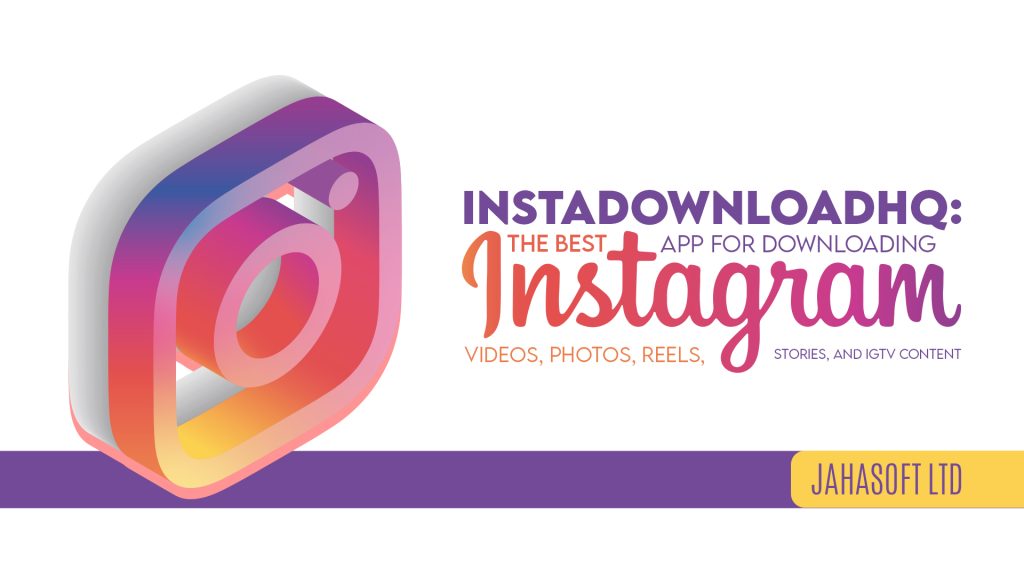Instagram has become one of the most popular social media platforms with millions of active users. It’s a great platform to share photos, videos, reels, stories, and IGTV content with your friends, family, or followers. Sometimes, you may come across an interesting video or photo on Instagram that you want to save for later. But, unfortunately, Instagram doesn’t provide an option to download videos, photos, reels, stories, and IGTV content directly from the app.
Don’t worry! In this article, we will show you how to download Instagram videos, photos, reels, stories, and IGTV content from Instagram using various tools and techniques.
Download Instagram Videos from Instagram:
Download Videos using Online Tools:
There are many online tools available that allow you to download Instagram videos from Instagram. One of the most popular tools is “IG Down” Here are the steps to download Instagram videos using IG Down:
Step 1: Open the Instagram app and find the video you want to download.
Step 2: Click on the three dots on the top right corner of the post and click “Copy Link.”
Step 3: Open the IGDown.org website on your browser and paste the link in the box provided.
Step 4: Click on “Download” and choose the video quality you want to download.
Step 5: The video will be downloaded to your device.
Download Videos using Instagram Video Download Apps:
You can also download Instagram videos from Instagram using video download apps like IGDown. Here are the steps to download Instagram videos using IG Downloader:
Step 1: Install the IG Down app on your device.
Step 2: Open the Instagram app and find the video you want to download.
Step 3: Click on the three dots on the top right corner of the post and click “Copy Link.”
Step 4: Open the IG Down app and paste the link in the box provided.
Step 5: Click on “Download” and choose the video quality you want to download.
Step 6: The video will be downloaded to your device.
Download Instagram Photos from Instagram:
Download Photos using Online Tools:
Similar to Instagram videos, you can also download Instagram photos from Instagram using online tools like IGDown, Instaoffline, etc. Here are the steps to download Instagram photos using IG Downloader:
Step 1: Open the Instagram app and find the photo you want to download.
Step 2: Click on the three dots on the top right corner of the post and click “Copy Link.”
Step 3: Open the IG Down website on your browser and paste the link in the box provided.
Step 4: Click on “Download” and the photo will be downloaded to your device.
Download Photos using Instagram Photo Download Apps:
You can also use Instagram photo download apps like IG Down to download Instagram photos. Here are the steps to download Instagram photos using Insta Downloader:
Step 1: Install the IG Down app on your device.
Step 2: Open the Instagram app and find the photo you want to download.
Step 3: Click on the three dots on the top right corner of the post and click “Copy Link.”
Step 4: Open the IG Down app and paste the link in the box provided.
Step 5: Click on “Download” and the photo will be downloaded to your device.
Download Instagram Reels from Instagram:
Download Reels using Online Tools:
To download Instagram reels from Instagram, you can use online tools like IG Down, Downloadgram, Instaoffline, etc. Here are the steps to download Instagram reels using IG Down:
Step 1: Open the Instagram app and find the reel you want to download.
Step 2: Click on the three dots on the top right corner of the post and click “Copy Link.”
Step 3: Open the IGDown website on your browser and paste the link in the box provided.
Step 4: Click on “Download” and the reel will be downloaded to your device.
Download Reels using Instagram Reel Download Apps:
You can also use Instagram reel download apps like IG Down to download Instagram reels. Here are the steps to download Instagram reels using IG Downloader:
Step 1: Install the IG Down app on your device.
Step 2: Open the Instagram app and find the reel you want to download.
Step 3: Click on the three dots on the top right corner of the post and click “Copy Link.”
Step 4: Open the IG Down app and paste the link in the box provided.
Step 5: Click on “Download” and the reel will be downloaded to your device.
Download Instagram Stories from Instagram:
Download Stories using Instagram Story Download Apps:
To download Instagram stories, you can use Instagram story download apps like StorySaver, InstaStory, etc. Here are the steps to download Instagram stories using StorySaver:
Step 1: Install the StorySaver app on your device
Step 2: Open the StorySaver app and log in to your Instagram account.
Step 3: Scroll through the list of stories and select the one you want to download.
Step 4: Click on the “Download” button, and the story will be downloaded to your device.
Download Stories using Instagram Story Downloader Websites:
You can also download Instagram stories using Instagram story downloader websites like Storiesig, InstaStory, etc. Here are the steps to download Instagram stories using Storiesig:
Step 1: Open the Instagram app and find the story you want to download.
Step 2: Click on the three dots on the top right corner of the story and click “Copy Link.”
Step 3: Open the Storiesig website on your browser and paste the link in the box provided.
Step 4: Click on “Download” and the story will be downloaded to your device.
Download IGTV Content from Instagram:
Download IGTV Content using Online Tools:
To download IGTV content from Instagram, you can use online tools like IGTV downloader, Instaoffline, etc. Here are the steps to download IGTV content using IGTV downloader:
Step 1: Open the Instagram app and find the IGTV video you want to download.
Step 2: Click on the three dots on the top right corner of the post and click “Copy Link.”
Step 3: Open the IGTV downloader website on your browser and paste the link in the box provided.
Step 4: Click on “Download” and the IGTV video will be downloaded to your device.
Download IGTV Content using Instagram IGTV Download Apps:
You can also use Instagram IGTV download apps like IG Down to download IGTV content from Instagram. Here are the steps to download IGTV content using IG Downloader:
Step 1: Install the IG Down app on your device.
Step 2: Open the Instagram app and find the IGTV video you want to download.
Step 3: Click on the three dots on the top right corner of the post and click “Copy Link.”
Step 4: Open the IG Down app and paste the link in the box provided.
Step 5: Click on “Download” and the IGTV video will be downloaded to your device.
It is legal to download Instagram videos, photos, reels, stories, and IGTV content for personal use only. It is illegal to download and distribute someone else’s content without their permission.
The quality of the downloaded videos, photos, reels, stories, and IGTV content depends on the quality of the original content. If the original content is of high quality, then the downloaded content will also be of good quality.
It is safe to use reputable online tools and apps to download Instagram content. However, you should be cautious of downloading from untrusted sources, as they may contain malware and viruses.
Conclusion:
Downloading Instagram videos, photos, reels, stories, and IGTV content is easy and convenient with the help of online tools and apps like InstaDownloadHQ. Just make sure to use these tools and apps responsibly and for personal use only. Always respect the copyright of the original content creators and seek their permission before sharing their content.